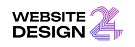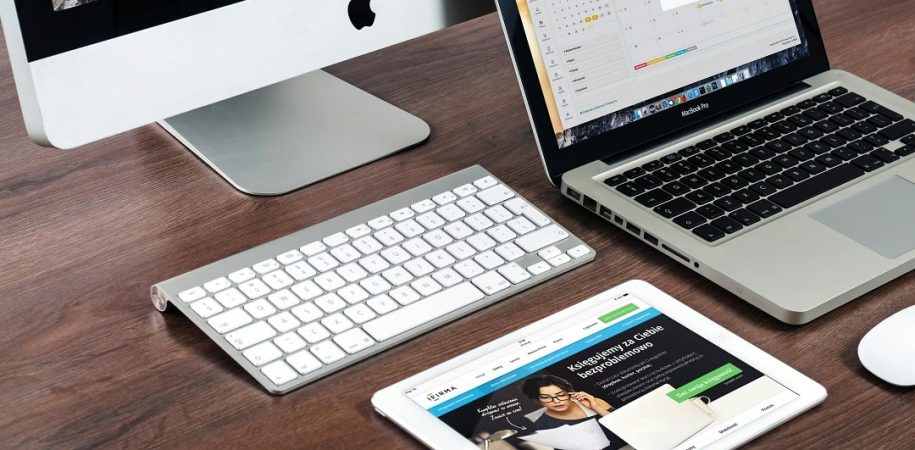Transferring data from one server to another using PuTTY typically involves using secure file transfer protocols such as SCP (Secure Copy Protocol) or SFTP (Secure File Transfer Protocol). Here’s a general guide on how you can do this:
Using SCP:
Open PuTTY:
Launch PuTTY and connect to the source server using SSH.
Navigate to the Source Directory:
Use the cd command to navigate to the directory containing the files you want to transfer.
bash
Copy code
cd /path/to/source_directory
Use SCP to Copy Files:
To copy a single file, use the following command:
bash
Copy code
scp filename.txt user@destination_server_ip:/path/to/destination_directory
To copy an entire directory and its contents, use the -r option:
bash
Copy code
scp -r sourcedirectory/ user@destination_server_ip:/path/to/destination_directory
Replace filename.txt or sourcedirectory/ with the actual file or directory you want to transfer, user with the username on the destination server, destination_server_ip with the IP address of the destination server, and /path/to/destination_directory with the destination directory path.
Enter Password:
You will be prompted to enter the password for the user on the destination server.
Using SFTP:
Open PuTTY:
Launch PuTTY and connect to the source server using SSH.
Navigate to the Source Directory:
Use the cd command to navigate to the directory containing the files you want to transfer.
bash
Copy code
cd /path/to/source_directory
Initiate SFTP:
Start the SFTP session by typing sftp and pressing Enter.
Copy Files:
Use the put command to copy files from the source server to the destination server.
bash
Copy code
put filename.txt /path/to/destination_directory
To copy an entire directory and its contents, use the -r option:
bash
Copy code
put -r sourcedirectory/ /path/to/destination_directory
Replace filename.txt or sourcedirectory/ with the actual file or directory you want to transfer, and /path/to/destination_directory with the destination directory path.
Exit SFTP:
When you’re done transferring files, type exit to exit the SFTP session.
Remember to replace placeholder values with your actual server and file/directory information. Additionally, ensure that you have the necessary permissions to read from the source and write to the destination directories.